In the context of Google Analytics 4, an audience is a group of users that you can club together based on any combinations of attributes or experience in a particular time frame.
Note that there is a limit of 100 audiences per property in GA4
How to create a new audience in GA4
Step 1: Navigate to your Google Analytics 4 property and click on the ‘Audiences’ menu under ‘Configure’.
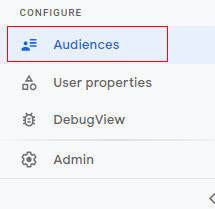
You will get a screen like below. There are two types of audiences created by default, ‘All Users’ and ‘Purchasers’.
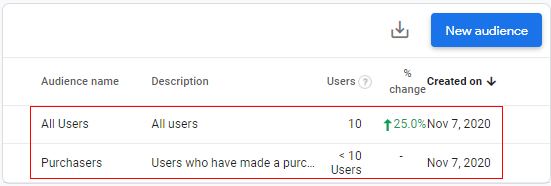
Step 2: Now click on the ‘New audience’ button.
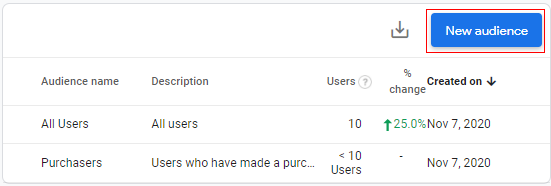
Step 3: An overlay will appear like below.
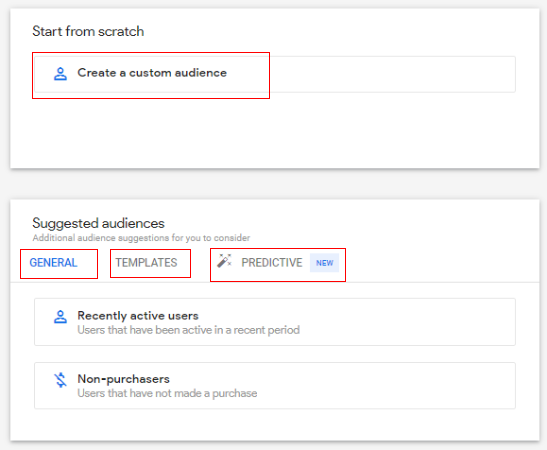
You get the option to create an audience from the following start points:
- Create a custom audience (start from scratch to define audience)
- General (suggested audience)
- Templates (partially-defined audience template based on demographics, technology, and acquisition – suggested audience)
- Predictive (predictive audience based on predictive metrics – suggested audience)
In this article we are going to create a custom audience, so click on ‘Create a custom audience’.
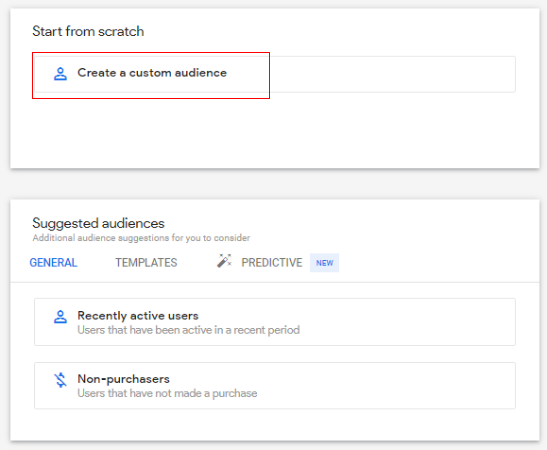
Step 4: A configuration panel will open like below.
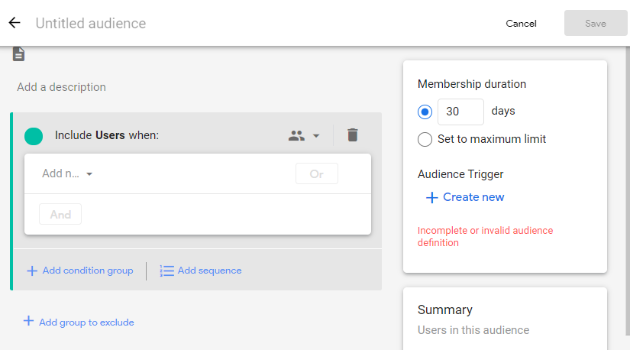
Now click on the text box ‘Untitled audience’ and give a descriptive name to your custom audience.
For example, let’s create an audience from the United States who are male and use a mobile device to visit the website. We will name it ‘US Male Mobile Users’.
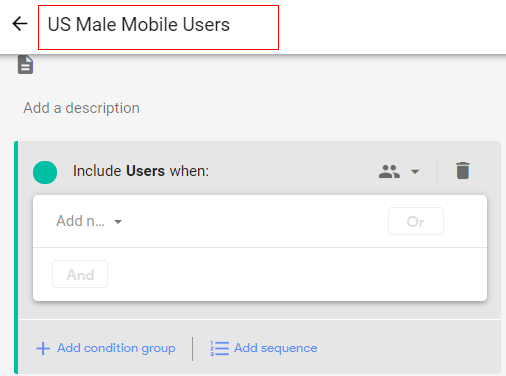
Step 5: Now click on the ‘Add a description’ text box to provide details of the custom audience we are creating.
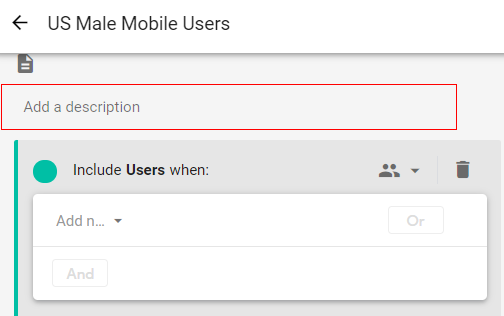
Step 6: Give a proper description to your custom audience.
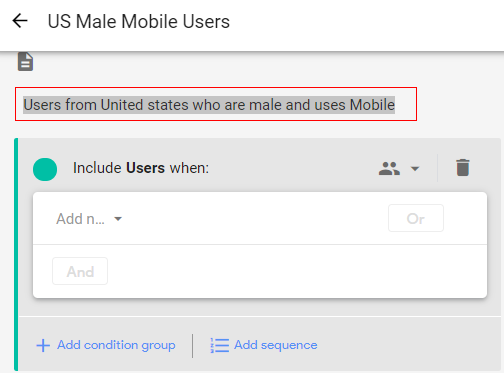
Step 7: Now we need to define the scope of the audience.
When you set conditions for the audience, you need to set the scope of when the conditions must be met i.e. across all sessions, in a single session, or a single event. This way GA4 will analyze the scope of the audience and it will be made available accordingly.
Click on the drop-down available beside the user icon.
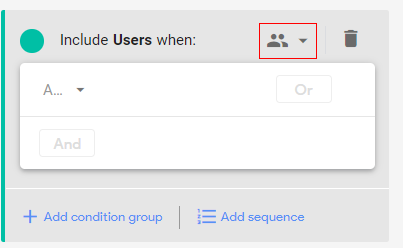
Step 8: A ‘Condition scoping’ pop up will appear as below, containing options such as:
- Across all-session: Add user to the audience if the condition is true for all the previous sessions.
- Within the same session: Add user to the audience if the condition is true for the current session (live session).
- Within the same event: Add user to the audience if the condition is true for a particular event.
Here we will be selecting the first condition as per our example (US male users who use mobile).
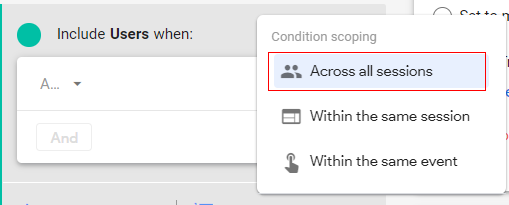
Step 9: Now we need to define the membership duration for the custom audience.
Membership duration supports time-windowed metrics. You can specify that a metric condition can be true during any point in the lifetime of a user, or that it must be true during a specific number of days (7 day period).
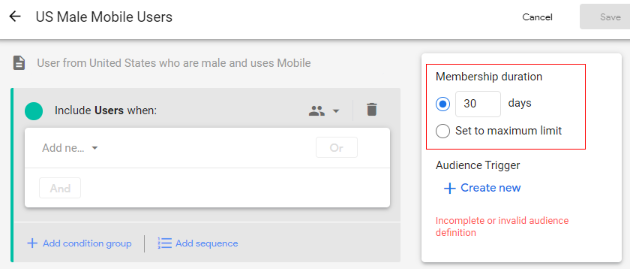
In our case, we are creating our audiences to measure their performance over the maximum time. So, let’s select the radio button under membership duration for ‘Set to maximum limit’.
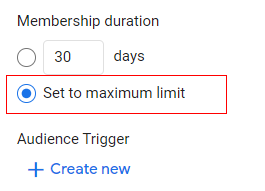
Step 10: Now click on the drop-down ‘Add new condition’.

A pop up will appear as below. You can select any dimension, metric, or event parameter to distinguish your custom audience.
You can select it from the available menu or simply type it in the search bar and then select it.
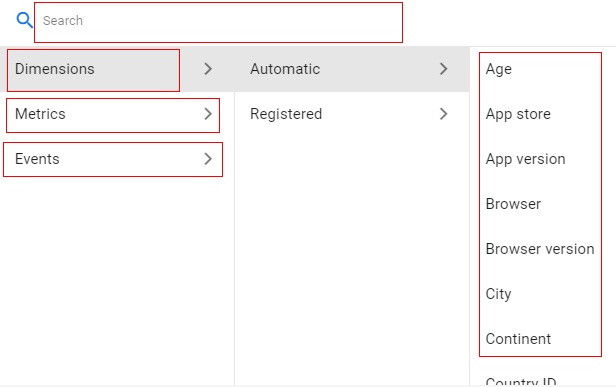
In our case, we will select ‘Dimension’.
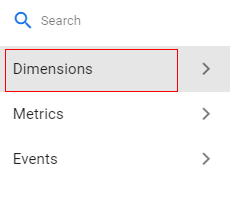
Step 10: Now you need to select dimension type from the available options as
- Automatic: Default GA4 dimensions (age, country, gender, device category).
- Registered: Custom dimensions defined by you.
In our case, we will select ‘Automatic’.
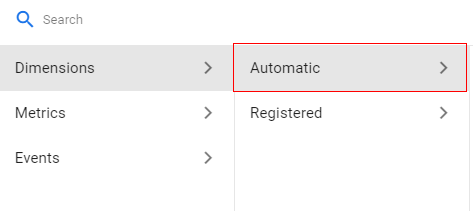
Step 11: Now Select ‘Country ID’ from the available dimensions.
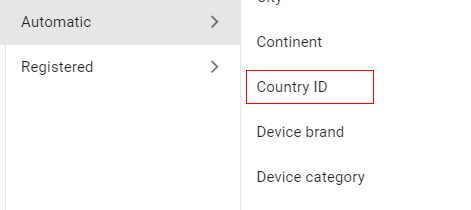
Step 12: Now click on drop-down ‘Contains’.
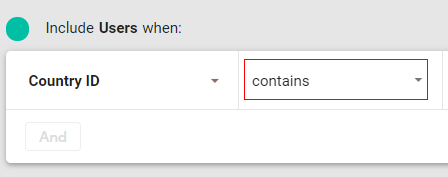
A list will appear as a pop-up. You can select any of the available conditions depending on your business requirement. In our case, we will select ‘exactly matches(=)’.
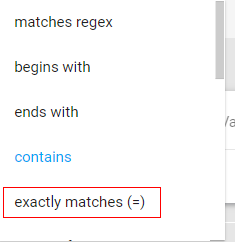
Step 13: Now click on ‘Value’ to provide a dimension value.
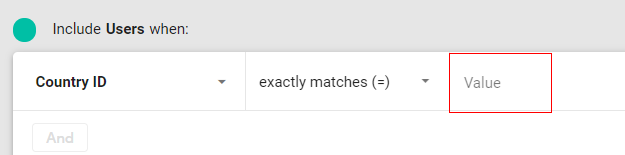
Step 14: A list of available values will pop up. Select the value you want to create an audience for.
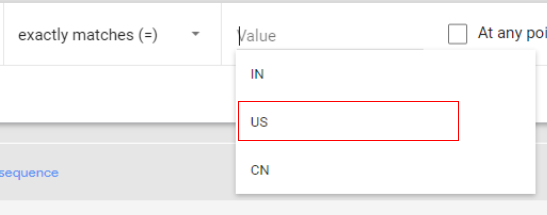
Step 15: You will see a check box available called ‘At any point’. Select this if you want your users to be added to the custom audience list if the condition is true at any point of a session (including previous sessions during the membership period).

Step 16 (optional step): If at any given point you want to add users matching multiple conditions you can add them by clicking on ‘OR’. Let’s suppose if you want to add the user to a custom audience when the country location is ‘US’ or ‘Canada’ you can specify it by adding the ‘OR’ condition.
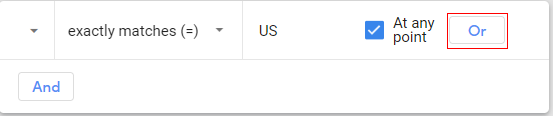
You can now similarly add new conditions from Step 10 to Step 15.

Step 17: Now our first condition is met (country is equal to ‘US’), let’s add another condition for ‘Male’ users. Click on ‘And’.

Step 18: Click on the ‘Add New Condition’ drop-down.
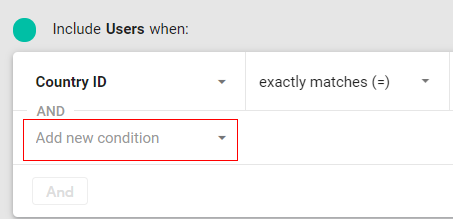
Step 19: A pop up will appear like below. Select ‘Dimensions’ from the list and then select ‘Automatic’.
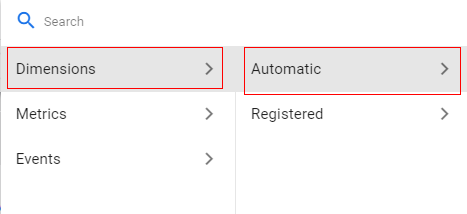
Step 20: Now select ‘Device Category’.
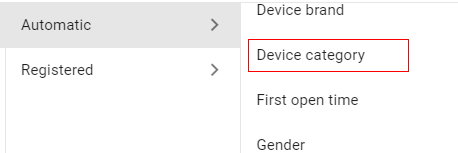
Step 21: Click on the ‘Contains’ drop-down to select the condition.
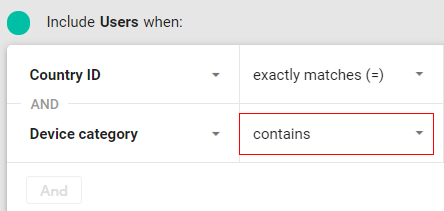
Step 22: Select the ‘exactly matches (=)’ condition.
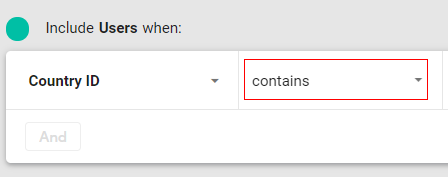
Step 23: Click on ‘Value’ to select the dimension attribute.
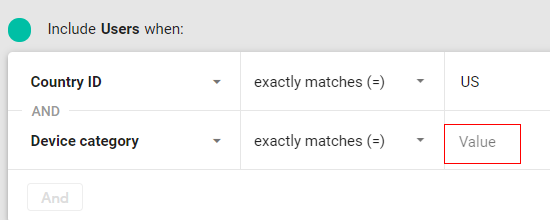
Step 24: Select ‘Mobile’ from the list of values available.
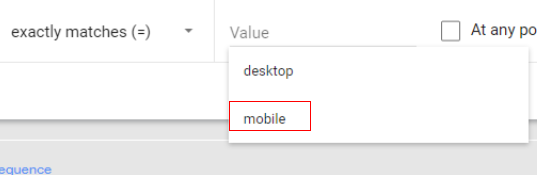
Step 25: Click on the check box for ‘At any point’.

Step 26: Up until now, we have added our second condition as well. Now let’s add the gender condition to define the male users. Click on ‘And’.
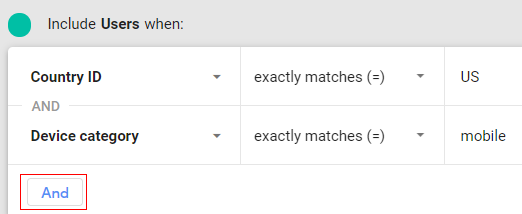
Step 27: Click on ‘Add new condition’.
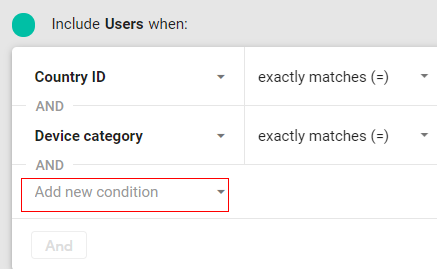
Step 28: Select ‘Dimensions’ and then select ‘Automatic’.
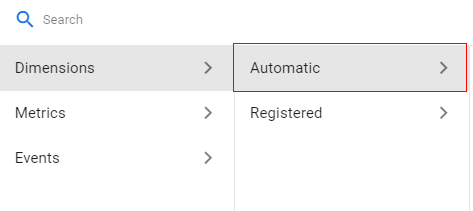
Step 29: Now select ‘Gender’ from the list.

Step 30: Click on the drop-down after ‘is one of the’.

You will get only two options available as a condition for this dimension; ‘is one of’ or ‘is not one of’. Select ‘is one of’.
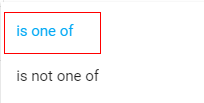
Step 31: Now click on the blank drop-down like below.

Step 32: You will get options like below. Now select the check box available in front of ‘Male’.
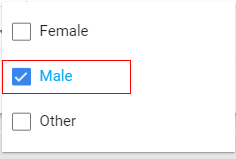
Step 33: Click on the check box for ‘At any point’.

Step 34: Your complete audience configuration will look like below:
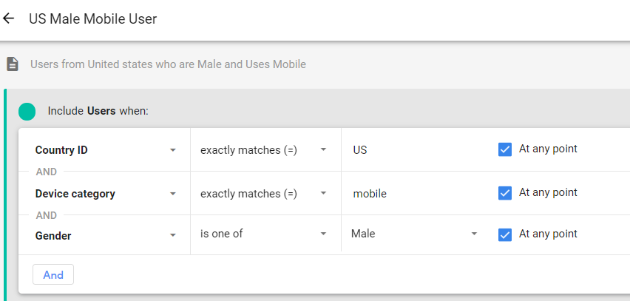
Step 35: Now click on ‘Save’ in the upper right corner.
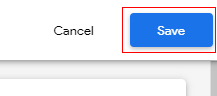
Congratulations! You have successfully created your first custom audience in Google Analytics 4.
You can see now, your audience is available under the ‘Audiences’ tab.
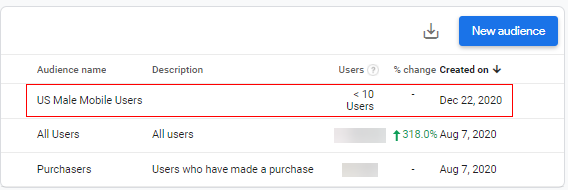
The audiences feature in GA4 allows you to segment your users based on the dimensions, metrics, and events important to your business.
Following are some examples of audiences:
- US audience: Group of users whose location is ‘US’
- Mobile audience: Group of users who visited the website using a mobile device
- Facebook audience: Group of users who visited the website from Facebook post or campaign
- Purchasers: Group of users who have made purchases
When GA4 receives data about the users, their audience memberships are re-evaluated to ensure they still meet the audience criteria. If the latest data indicates they no longer meet the criteria, they are removed from those audiences.
The same user can be a member of multiple audiences depending on the conditions applied in the audience. For example, if a user from the country location ‘US’ visits the website after seeing a campaign post on Facebook using a mobile device and then purchases a product. they will be a member of all the audiences listed in the examples above.
The audiences feature in GA4 allows you to segment your users based on the dimensions, metrics, and events important to your business.
Following are some examples of audiences:
- US audience: Group of users whose location is ‘US’
- Mobile audience: Group of users who visited the website using a mobile device
- Facebook audience: Group of users who visited the website from Facebook post or campaign
- Purchasers: Group of users who have made purchases
When GA4 receives data about the users, their audience memberships are re-evaluated to ensure they still meet the audience criteria. If the latest data indicates they no longer meet the criteria, they are removed from those audiences.
The same user can be a member of multiple audiences depending on the conditions applied in the audience. For example, if a user from the country location ‘US’ visits the website after seeing a campaign post on Facebook using a mobile device and then purchases a product. they will be a member of all the audiences listed in the examples above.
You can use the audiences created in GA4 in Google Ads. Your audiences are available in your shared library in Google Ads, and you can use them in your ad campaigns. You can remarket to existing or previous users, and you can create similar audiences to prospect for new users.