Remarketing overview
A remarketing audience is a list of users grouped together to whom you want to re-engage because of their likelihood to convert.
You create remarketing audiences based on user behavior on your website, and then use those audiences as the basis for remarketing campaigns in your ad accounts like Google Ads and Display & Video 360.
For example, you can create an audience that includes users who have done ‘add to cart’ then begin ‘checkout’ but did not purchase the product.
Another example of a remarketing audience could be users who purchased items X and Y and now you want to sell them item Z, which is related to item X and Y.
Note that before you create a remarketing audience in GA4, you need to link your ads account to your analytics account.
You can get more information here: How to connect GA4 (Google Analytics 4) with Google Ads
How to create a remarketing audience in GA4
We will create an audience that includes users who have done ‘add to cart’ then begin ‘checkout’ but did not purchase the product.
Let’s create a new audience. You can use this audience for a remarketing campaign later in Google Ads.
Step 1: Navigate to your Google Analytics 4 property and click on the ‘Audiences’ menu under ‘Configure’.
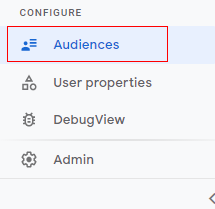
You will see now a list of available audiences below.
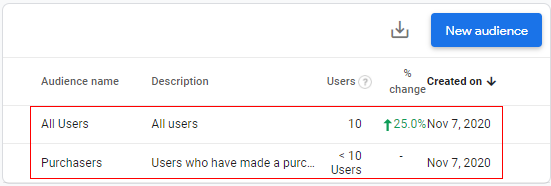
Step 2: Now click on the ‘New audience’ button.
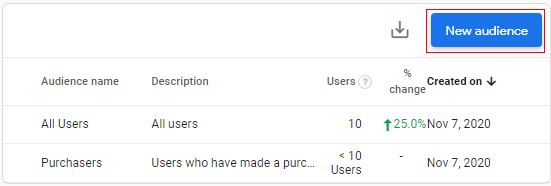
Step 3: Click on ‘Create a custom audience’.
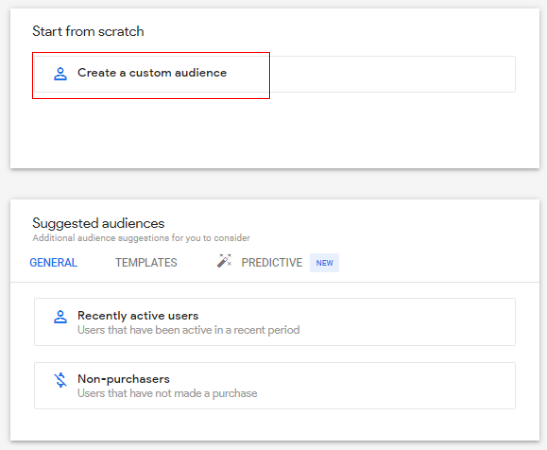
Step 4: A configuration panel will open like below.
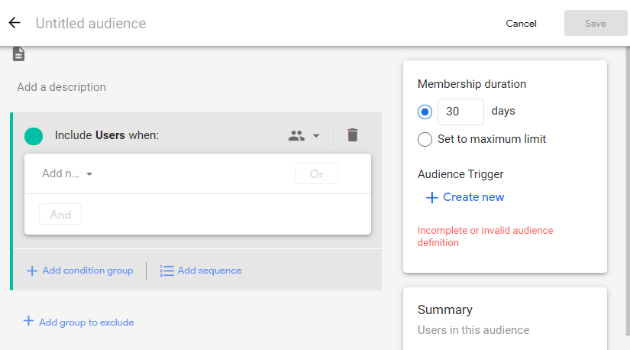
Step 5.1: Give a descriptive name to your audience by clicking on the text box under ‘Untitled audience’.
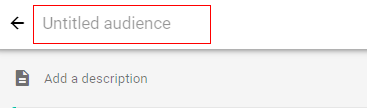
Step 5.2: Type a descriptive name for the audience.
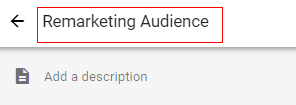
Step 5.3: Add a description to your audience. Click on ‘Add a description’.
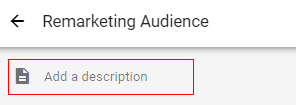
Step 5.4: Type a brief description for the audience e.g. ‘Users who have done add to cart then begin checkout but did not purchase’.

Step 5.5: Now we need to define the membership duration for the remarketing audience.
Membership duration supports time-windowed metrics. You can specify that a metric condition can be true during any point in the lifetime of a user or that it must be true during a specific number of days (30 day period).
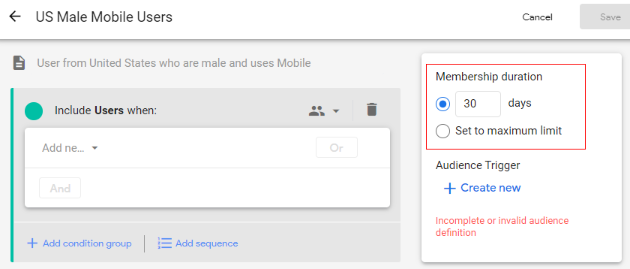
In our case, we are creating our audiences to measure their performance over the maximum time. So, let’s select the radio button under membership duration for ‘Set to maximum limit’.
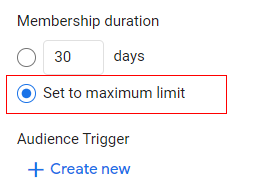
Step 5.6: Click on the ‘Recycle Bin’ (delete option). We are doing this because the configuration panel opens with default condition options and we need to create a sequence of events for which configuration options are different.

Step 6: Now click on ‘Add Sequence’.
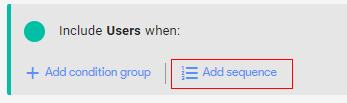
A new configuration panel will appear, as below.
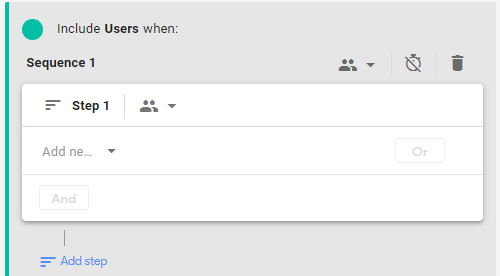
Step 6.1: Now we need to define the scope of the audience.
Scope: When you set a sequence for the audience, you need to set the scope of when the conditions must be met, e.g. across all sessions, in a single session, or a single event. This way GA4 will analyze the scope of the audience and accordingly it will be made available for use.
Click on the drop-down available beside the user icon.
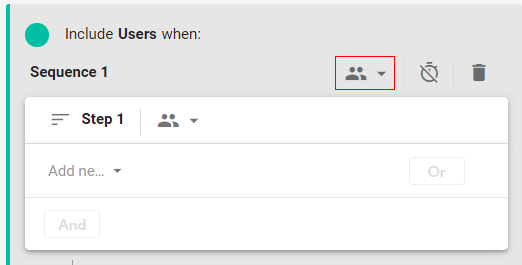
A pop up called ‘Sequence Scoping’ will show, as below, with options including:
- Across all sessions: Add the user to the audience if the sequence is true for all the previous session.
- Within the same session: Add the user to the audience if the sequence is true for the single session.
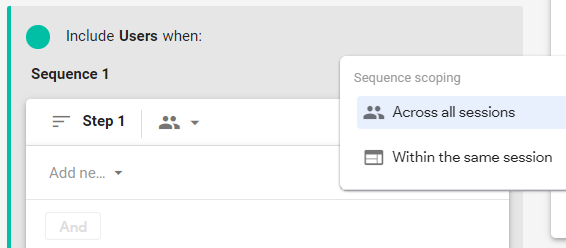
In our case, we will select ‘Across all sessions’
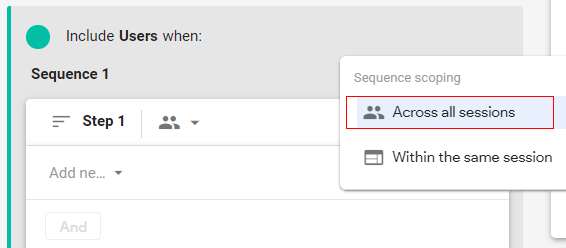
Step 7: Now click on ‘Add a new condition’.
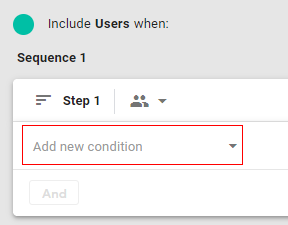
A pop up will appear like below. You can select any dimension, metric or event parameter to distinguish your custom audience.
You can select it from the available menu or simply type it in the search bar and then select it.
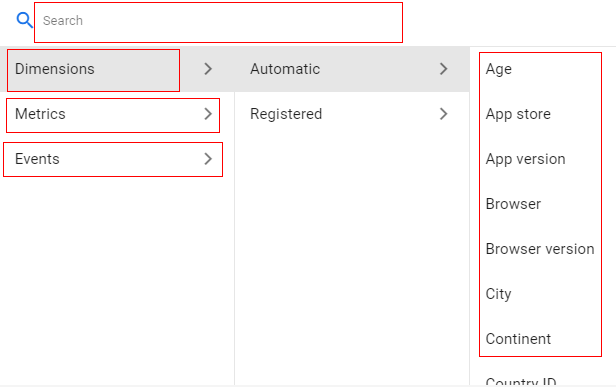
In our case, we will select ‘Events’.
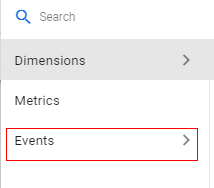
Step 8: A list will be shown below, Select the event (first event in sequence) from the list. In this case, we will select ‘add_to_cart’.
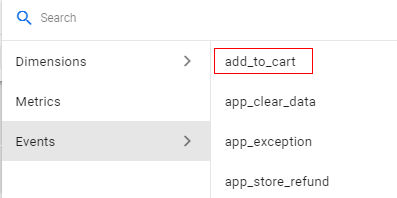
Your screen will appear like below.
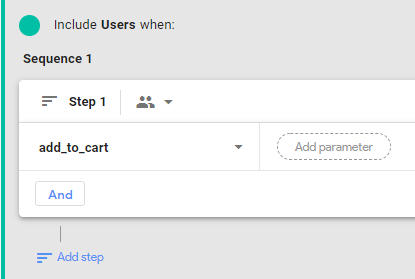
Step 9 (optional step): You can additionally click ‘Add Parameter’ if you want to filter your audience on a more granular level.
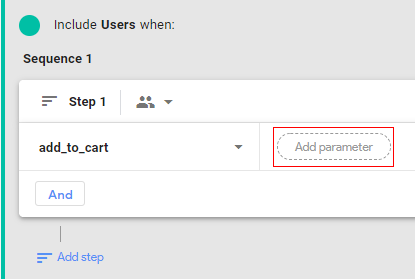
A list will appear below. Select any parameter which you want to add. Let’s say I want to add the parameter ‘Value’.

Now click on the drop-down under ‘Condition’.
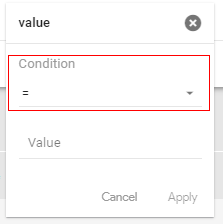
Select the condition from the available list, in our case, I will select ‘>=‘ (greater than or equals).
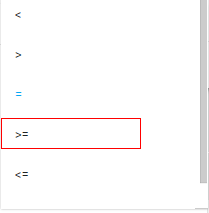
Now click on the ‘Value’ and type any numeric value for which you want to create an audience. Let’s say ‘50’.
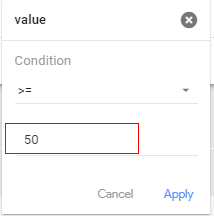
This will add a condition like users who have done add to cart with value more than or equals $50. The currency may vary upon its configuration in ‘Admin’ section.
Now click on ‘Apply’.
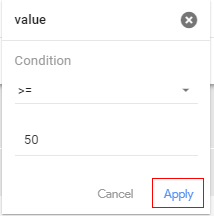
Your first sequence step will look like below.
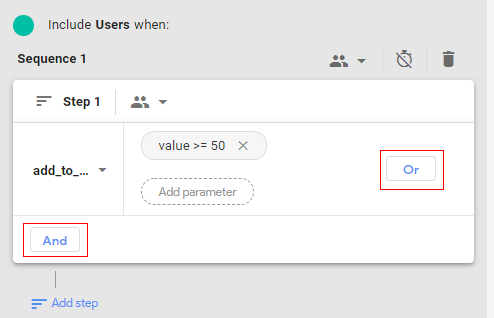
You can add multiple conditions with ‘OR’ Logic and ‘AND’ logic, if required.
Step 10: Now click on ‘Add step’.
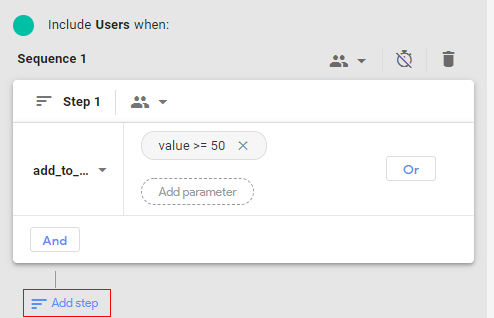
You will get a console, as below.
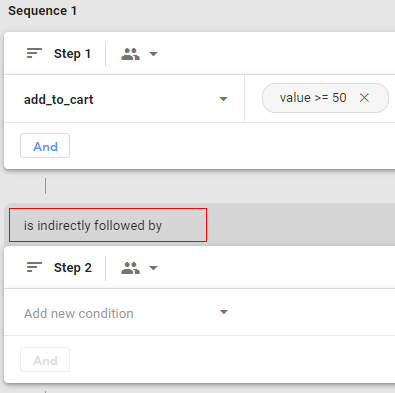
As you can see from the above image, the second event in the sequence is by default showing ‘is indirectly followed by’ which means the second step can happen any time after the previous step. You can change it to ‘directly followed by’ which means the second step must happen immediately after the previous step, or within a specific timeframe.
Step 11: Click on ‘is indirectly followed by’ drop-down to change the condition and you will get below options.
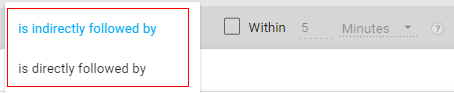
Step 12: Select ‘is directly followed by’.
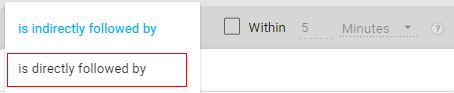
Step 13: Mark the check box as below.
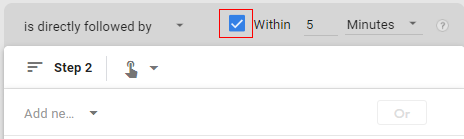
Step 14: Specify the time frame. For example, let’s set it up for 30 min. Click on the input box and type ‘30’.

Step 15: Click on the drop-down under ‘minutes’.
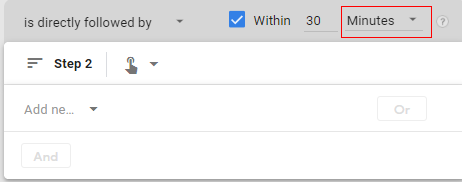
You will get a pop up list to select from the available options such as seconds, minutes, hours, and days. In our case, we will go with ‘minutes’.
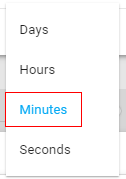
Step 16: Now click on ‘Add new condition’ under the second step.
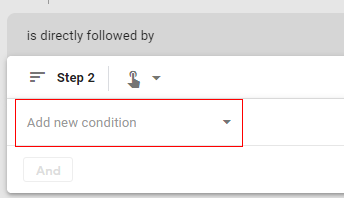
Step 17: Select ‘Event’ from the list populated.
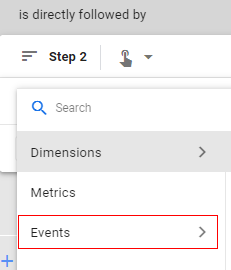
Step 18: Select ‘begin_checkout’ event.
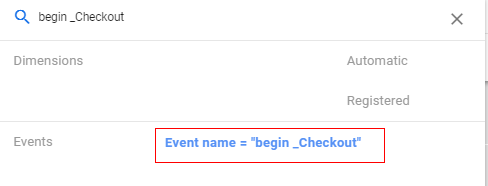
You can add a parameter to the event if you want to select a more granular condition for the audience.
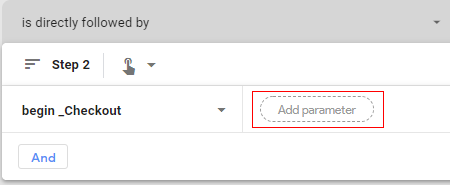
Now, since we are creating a sequence for the custom audience (remarketing audience) we need to exclude the users who have done purchase.
Step 19: Now click on ‘Add group to exclude’.
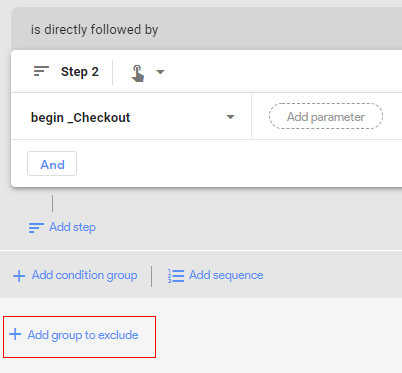
Step 20: You will get an overlay like below. Click on the drop-down in front of ‘Temporarily exclude users when’.
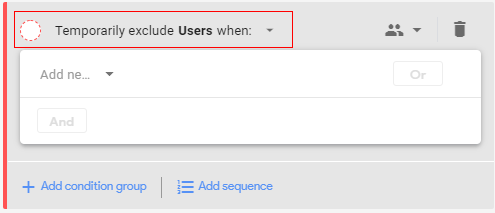
Step 21: A pop up will appear like below.
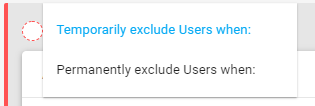
Temporarily exclude users when: Select this condition if you want to exclude users who have not performed the purchase event currently (in current membership duration of users where scope defined at current session-level)
Permanently exclude users when: select this condition if you want to exclude users who have not purchased through complete user journey (user scope set to all sessions).
In our case, we will select ‘permanently exclude users when’ this will exclude all users who have not performed any purchase event in their lifetime.

Step 22: Click on the drop-down beside the user icon.
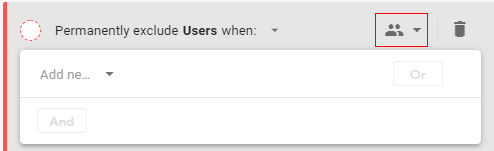
Step 23: You will pop like below. Select ‘Across all session’.
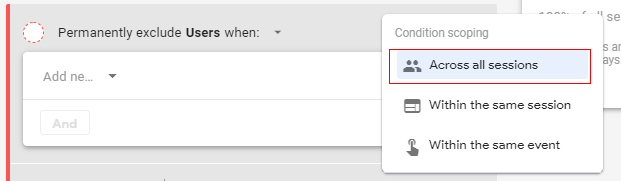
Note: If you have selected ‘Temporarily exclude users when’ in the earlier step then select condition scoping to ‘within the same session’. This will only exclude the users who have not performed the purchase event in the same session.
Step 24: Now click on ‘Add new condition’.
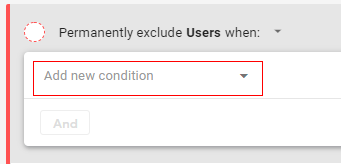
Step 25: Select ‘Event’ from the list populated.
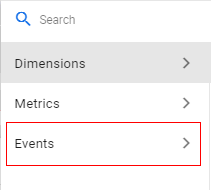
Step 26: Select the ‘purchase’ event from the list.
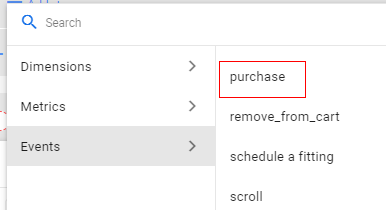
Your configuration will appear like below. You can add a parameter to the event if you want to select a more granular condition for the audience.
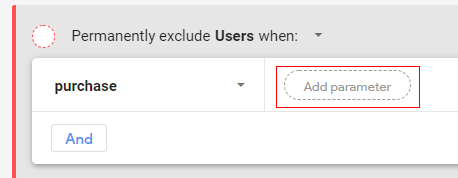
Your completed audience configuration will appear like below.
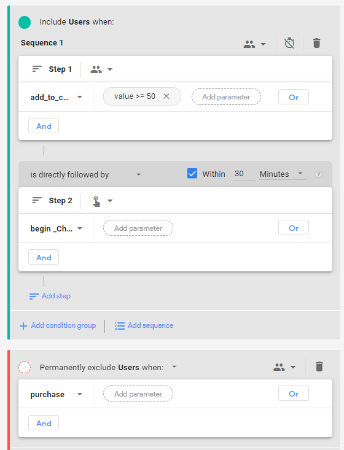
Step 27: Now click on ‘Save’ in the upper right corner.
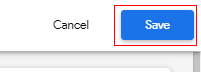
Congratulations! You have successfully created a custom audience for remarketing.
You can see your custom audience in the ‘Audience’ tab.
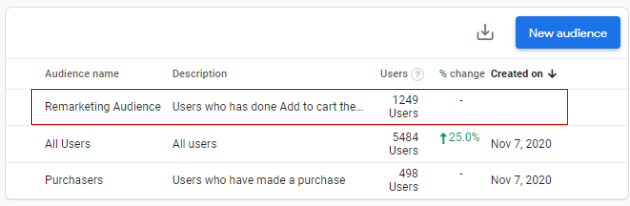
Wait for 24 to 48 hours and login to your Google Ads account. You should be able to see the remarketing audience as below.
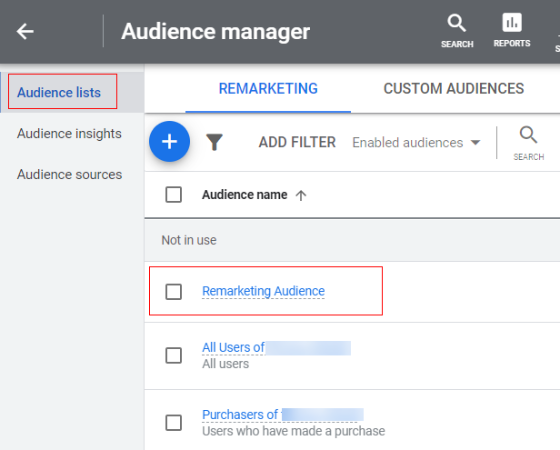
So, this is how you can create a remarketing audience in Google Analytics 4 (GA4).
Summary
Remarketing is a powerful targeting method to convert the users who have shown interest in your product or service but did not purchase. You can also use remarketing audiences for cross-selling.
Google Analytics 4 gives you the ability to create a custom remarketing audience which you can use in Google Ads platform. You simply need to define the condition and you are done.