Let’s create and apply a second exclude internal traffic data, filter to your GA4 property?
Follow the steps below to create a second exclude internal traffic filter:
Step-1: Navigate to the ‘Admin’ section of your GA4 property.
Step-2: Click on ‘Data Streams’ under the ‘Property’ column.
Step-3: Click on the name of the data stream for which you want to exclude internal traffic:
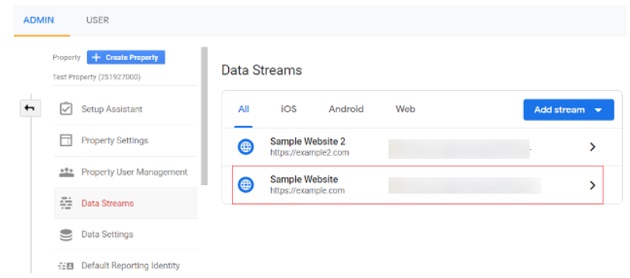
Step-4: Scroll down your screen and then click on ‘Tagging Settings’ under the ‘Additional Settings’ section:
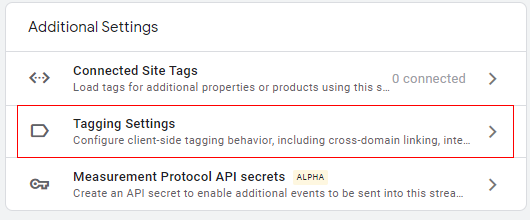
Step-5: Click on ‘Define internal traffic’:
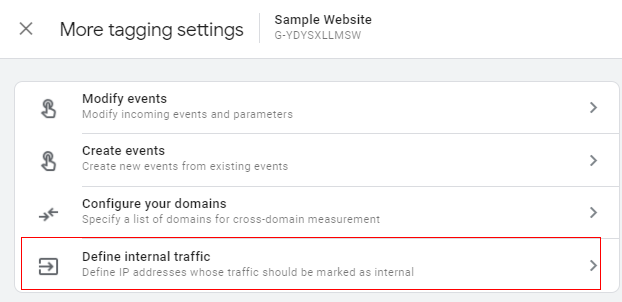
Step-6: Click on the ‘Create’ button:
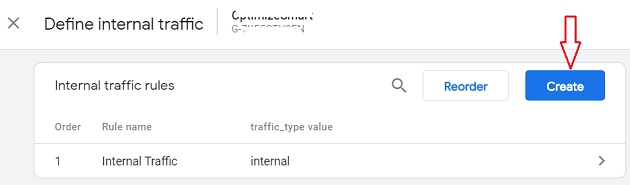
You should now see a screen like the one below:
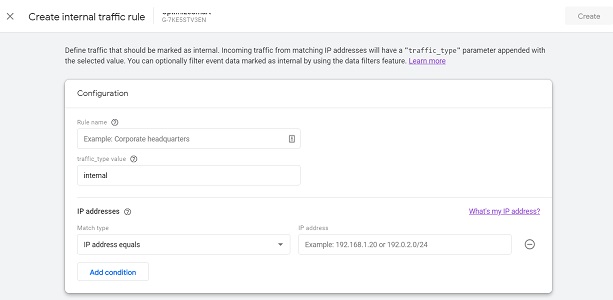
Step-7: Name our filter (say ‘Internal Traffic 2’).
Step-8: Set a different value for the ‘traffic_type value’ parameter (the default value is ‘internal’):
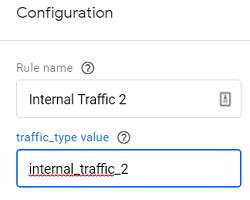
Note: You would need to use distinct values for ‘traffic_type’ parameters to help you differentiate and filter different sets of traffic.
Step-9: Click on the drop-down menu under ‘Match Type’ and select your match type:
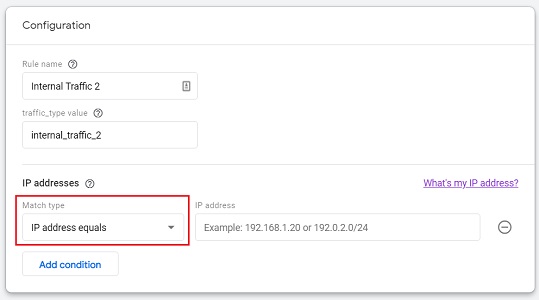
Step-10: Enter the IP address from which you want to exclude your internal traffic:
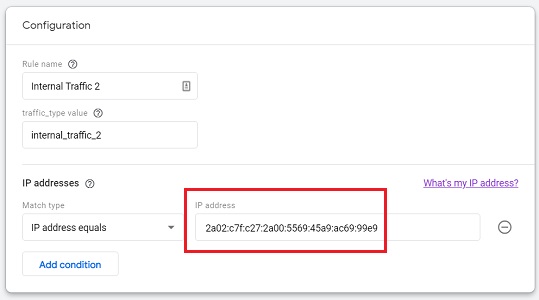
Step-11: Click on the ‘Create’ button at the top right-hand side.
Your new internal traffic rule will now appear like the one below:
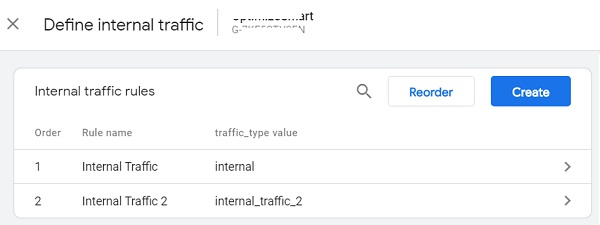
Step-12: Click on the cross button (at the top left of your screen) three times to navigate back to the admin section of your GA4 property.
Step-13: Click on ‘Data Filters’ (under ‘Data Settings’):
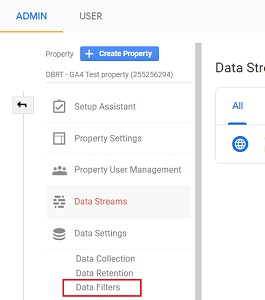
Step-14: Click on the ‘Create Filter’ button:
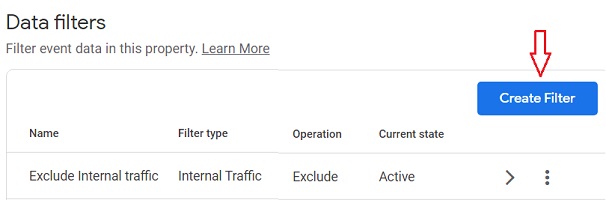
Step-15: Click on ‘Internal Traffic’:
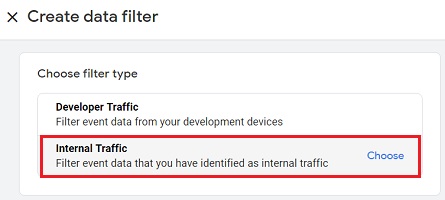
Step-16: Name your new filter and then set the value of the ‘traffic_type’ parameter to ‘internal_traffic_2’
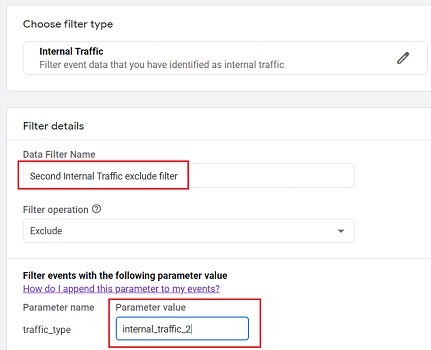
Note: The value of the ‘traffic_type’ parameter should match the corresponding value you set while defining your internal traffic:

Step-17: Click on the ‘Create’ button at the top right-hand side.
You will now see a series of instructions regarding what to do next:
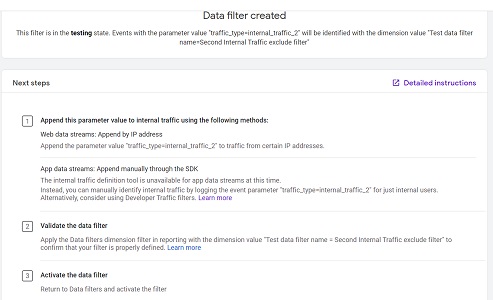
We have already carried out the first step of ‘Append this parameter value to internal traffic using the following methods:‘ by defining our internal traffic. Now we just need to validate the data filter and then make it live.
Step-18: If you are excluding traffic from your own device then navigate to your website via your device. If you are excluding traffic from an IP address that doesn’t belong to your device then ask the person whose IP address you added (while creating the exclude internal filter) to visit your website.
Step-19: Navigate to your ‘Realtime’ report:
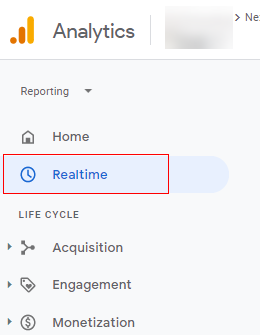
Step-20: Click on ‘Add Comparison’ button:
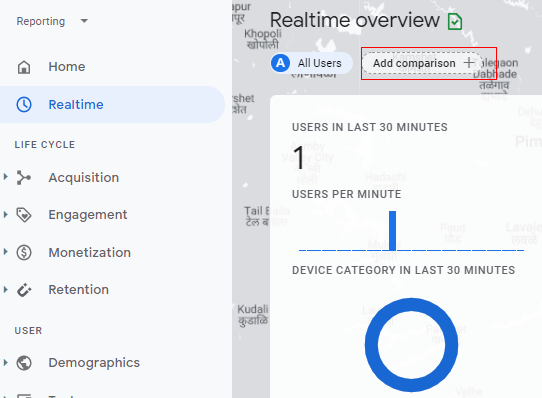
Step-21: Click on the drop-down menu under ‘Dimension’:
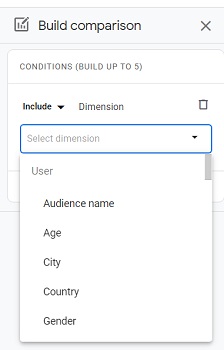
Step-22: Type ‘Test’ and you will see the dimension ‘Test data filter name’ available below:
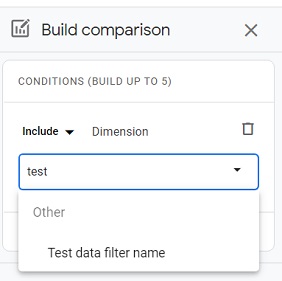
Note: If this dimension appears disabled then it is not available to you because you did not navigate to your website as mentioned in one of the previous steps.
Step-23: Click on the dimension name (‘Test data filter name’) in order to select it.
Step-24: Click on the drop-down under ‘Dimension Values’:
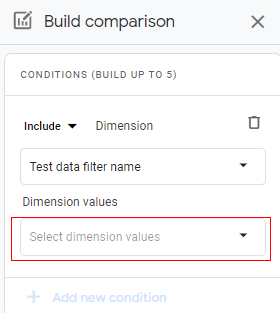
Step-25: Click on the checkbox next to ‘Second Internal Traffic Exclude’:
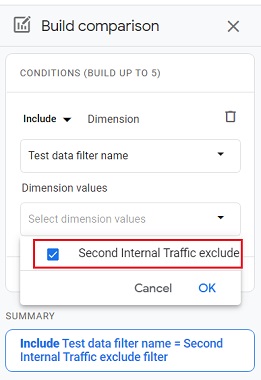
Step-26: Click on the ‘OK’ button.
Step-27: Click on the ‘Apply’ button:
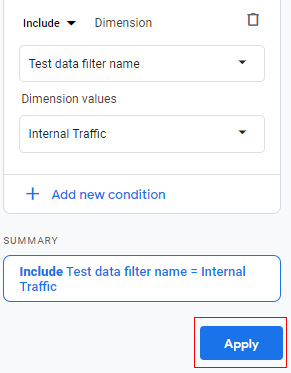
You should now see the new comparison applied to your report:
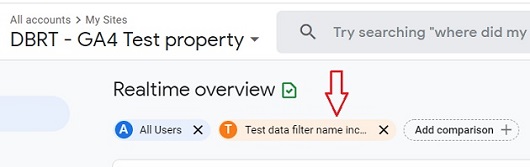
Step-28: Refresh your browser window.
You should now also be able to see the filtered data under ‘Test data filter name..”:
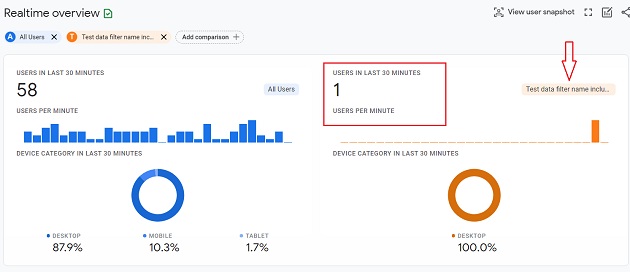
The real-time view in the orange column is showing us the traffic coming from the internal IP address that we defined earlier.
This is proof that our filter is working perfectly fine and we can now make it live.
Step-29: Click on the ‘Admin’ link in your reporting interface:
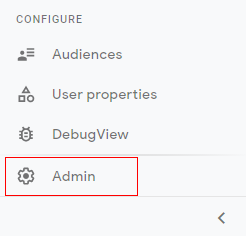
Step-30: Click on ‘Data Settings’ drop-down menu and then click on ‘Data Filters’:
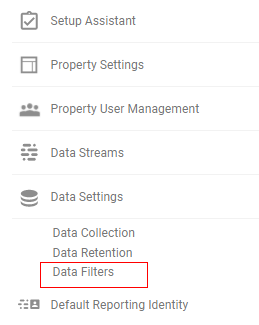
Step-31: Click on the three dots menu next to the ‘Second Internal Traffic exclude filter’ and then click on ‘Activate Filter’:
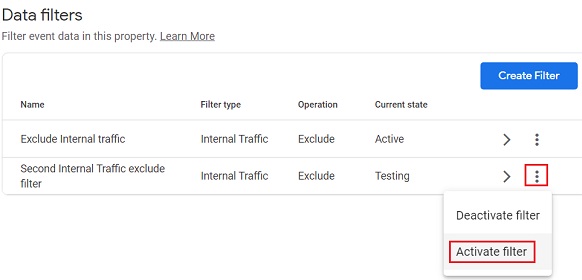
Step-32: Click on the ‘Activate Filter’ button:
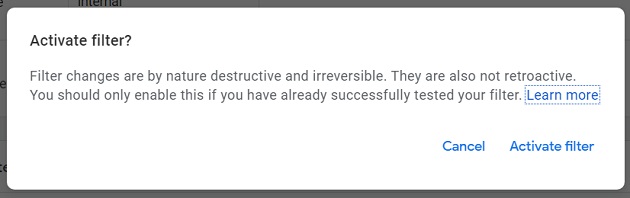
You should now see your second exclude internal traffic filter listed as ‘Active’.
That’s it. Congratulations!
You have successfully set up your second filter in GA4 to exclude internal traffic.