In the earlier legacy version, we used to pass event details as event category, event action and event label. A few additions to this were optional, like event value, and other custom dimensions.
In the case of GA 4, you can set the event scoped custom dimensions and custom metrics while setting up the event parameter in Google Tag Manager. You can then configure the GA4 console with the same parameter name you gave while setting up the custom event and it will be reflected in the ‘Events’ reporting tab.
Remember we passed ‘button_name’ as an extra event parameter while setting up a custom button click event in GTM. Now let’s configure this parameter (custom dimension) in GA4. Follow the below steps to configure event scoped custom dimension.
Step 1: Click on ‘All Events’ in GA4 reporting menu
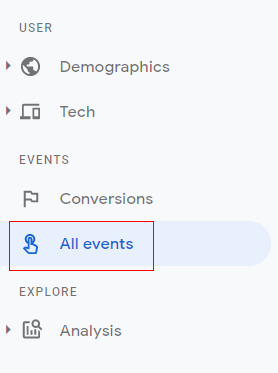
Step 2: Click on ‘Manage Custom Definitions’.
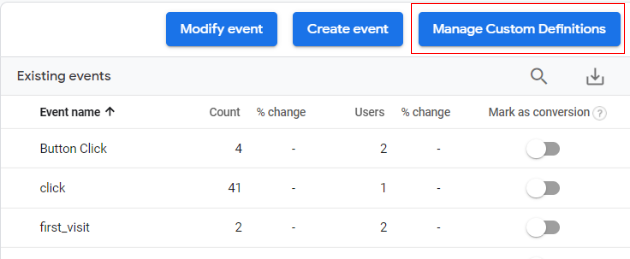
Step 3: An overlay will appear like below. Click on ‘Create Custom Dimension’.
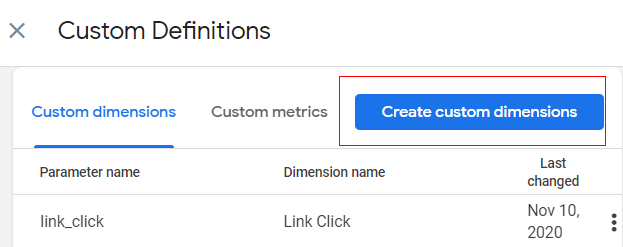
Step 4: Enter the parameter name under ‘Event parameter name’ and custom dimension name under ‘Custom dimension name’. This is the name you’ll see in reports, so use a descriptive name. Click on ‘Save’.
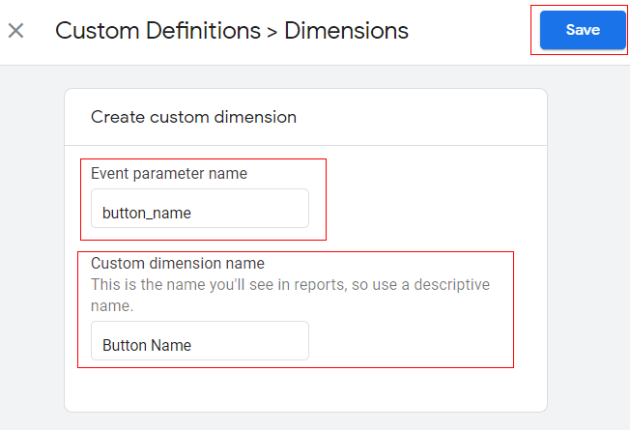
z
Step 5: You can debug your custom parameter in real-time as well. Just click on the button on the webpage. Navigate to GA4 console and click on the ‘All Events’ tab. You should be able to see the parameter name and its value as well:
