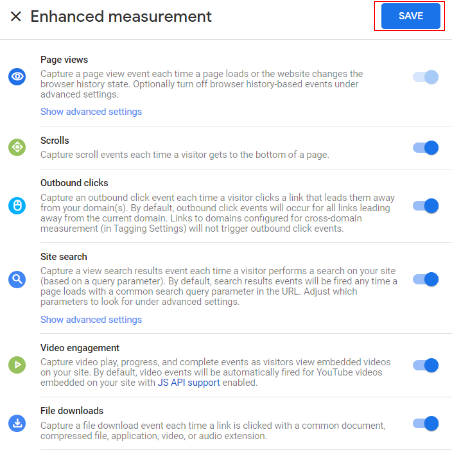Enhanced Measurement Events is one of the categories of events in GA4. The other event categories are:
- Automatically Collected Events
- Recommended Events
- Custom Events
Enhanced Measurement Events are automatically triggered and logged (i.e. recorded) on certain pre-defined user activities. But the events are logged only when you have enabled enhanced measurement.
If you are brand new to enhanced measurement events then check out this article: Enhanced measurement events in Google Analytics 4 (GA4)
To enable GA4 enhanced measurement events tracking follow the steps below:
Step-1: Navigate to your GA4 reporting view and then click on ‘Admin’:
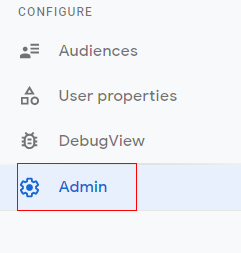
Step-2: Click on ‘Data Streams’ under the ‘Property’ column:
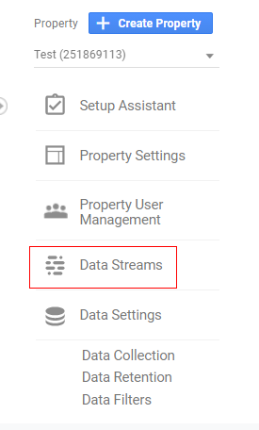
Step-3: Click on your web data stream:
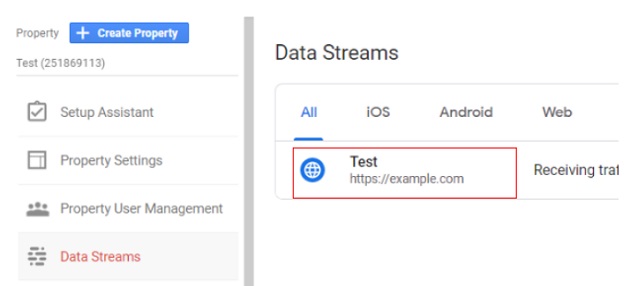
Note: You can enable enhanced measurement only on a web data stream (aka website).
Step-4: Toggle on the switch button next to ‘Enhanced measurement’:
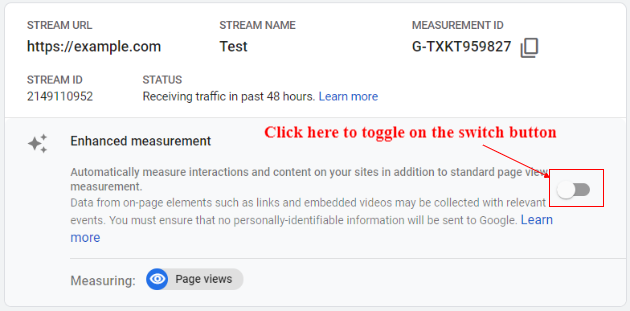
Note: The ‘page views’ events are tracked even if the switch button is off.
When you switch on the toggle, your GA4 view will also start tracking the following events: ‘Scrolls’, ‘Outbound Clicks’, ‘Site Search’, ‘Video engagement’ and ‘File downloads’:
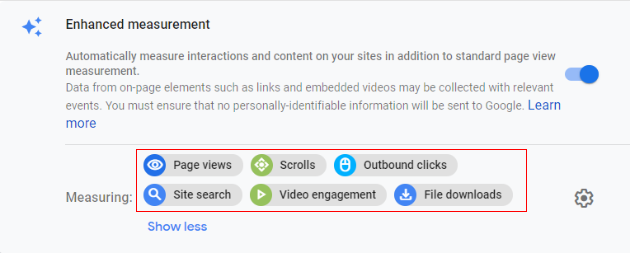
Step-5: If you want to track only certain enhanced measurement events then click on the gear icon:

Step-6: Turn off the switch next to the enhanced measurement event, you don’t want to track:
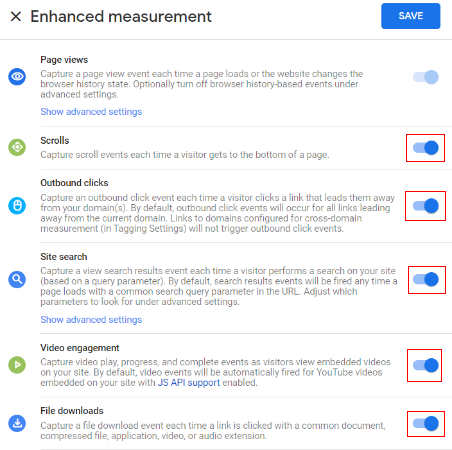
Step-7: Click on the ‘Save’ button and you are done with enabling the enhanced measurement events.