What are Google Analytics 4 events?
An event is the user’s interaction/activity with a web page element embedded on a website and/or mobile app.
Following are examples of web page elements: video, image, button, form, scroll bar, external link, lightbox etc
Following are the examples of users activities that can be tracked as events in GA4:
- Log-ins
- Clicking on a button etc
- Scrolling down the page
- Downloading a file
- Loading of a page in the browser window (pageview) etc.
Any user interactions with content from a web page or a screen load can be tracked as an event.
In the earlier legacy version of Google Analytics, every event needed to be configured separately either using the global site tag (gtag.js) or using Google Tag Manager (GTM).
But in the case of GA4, events are completely different and require a new set up since many of them come preconfigured now. Yes, you heard right!! Google Analytics 4 can log many events automatically without any additional coding or tagging.
Types of events in Google Analytics 4
There are four categories of events in GA4:
- Automatically Collected Events
- Enhanced Measurement Events
- Recommended Events
- Custom Events
#1 Automatically collected events
These events are automatically triggered and logged (recorded) on certain pre-defined user activities.
To learn more about these events, check out this article: Automatically collected events in Google Analytics 4 (GA4)
#2 Enhanced measurement events
These events are also automatically triggered and logged on certain pre-defined user activities. But the events are logged only when you have enabled enhanced measurement.
To learn more about these events, check out the following two articles:
#1 What are Enhanced measurement events in Google Analytics 4 (GA4)
#2 How to setup enhanced measurement tracking in GA4 (Google Analytics 4)
#3 Recommended events
Recommended events are the events recommended by Google. They do not automatically get triggered and logged unless you manually implement them.
However for a recommended event to work correctly, you must use the exact same event name and parameter(s) as supplied by Google.
Failing to do so, Google will not recognize your event as one of their recommended events and your event may either do not work the way you want or do not get triggered at all.
To learn more about these events, check out this article: Recommended events in Google Analytics 4 (GA4)
#4 Custom events
These are the events that you create and use. Google recommends that before you create a custom event, make sure that there is not an automatic, enhanced measurement or recommended event that already provides what you need.
Note: Custom events don’t show up in most standard reports. So you would need to use custom reporting.
You can set custom events and their parameters in two ways:
- Using Global Site Tag (gtag.js) – requires hard coding on the website
- Using Google Tag Manager (Recommended)
To learn more about setting up custom events in GA4 via GTM, check out this article: How to set up Custom Events in GA4 via Google Tag Manager
All of these event categories can be further categorized into:
- Web events
- App events
- App+Web events
- Android events
#1 Web events
These are the events which are recorded only on a website.
For example: ‘file_download’, ‘page_view’, ‘scroll’, ‘video_start’, ‘video_progress’, ‘video_complete’, ‘view_search_results’ etc.
#2 App events
These are the events which are recorded only on a mobile app.
For example: ‘first_open’, ‘in_app_purchase’, ‘notification_open’, ‘screen_view’ etc
#3 App+Web events
These are the events which can be recorded across a website and mobile app.
For example: ‘first_visit’, ‘session_start’, ‘user_engagement’ etc
#4 Android events
These are the events which are recorded only on a mobile app installed on an android device.
For example: ‘app_clear_data’, ‘app_remove’, ‘app_store_refund’, ‘app_store_subscription_cancel’ etc
The All Events report in Google Analytics 4
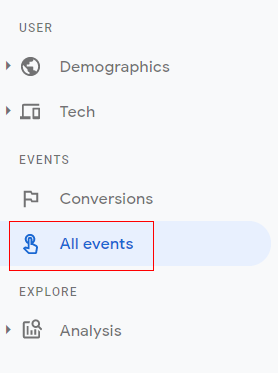
Through the ‘All Events’ report you can do the following:
- See the complete list of all the logged events in your GA4 reporting view.
- Determine how many times each logged event was triggered.
- Determine the % change of count for each logged event.
- Determine the total number of users who triggered each logged event.
- Determine the % change of users for each logged event.
- Enable or disable logged events as conversions.
- Search for a particular event.
- Download the ‘All Events‘ report as CSV.
- Modify an event.
- Create a new custom event from an existing event.
- Create a new custom dimension or custom metric.
- Sort the ‘Event Name‘, ‘Count‘ and ‘Users‘ metrics in ascending or descending order.
- Get a detailed report for a logged event.
To learn more about the ‘All Events’ report, check out the article: All Events Report in Google Analytics 4 (GA4)
What are the event parameters in GA4?
You can send additional information about an event in Google Analytics 4 via one or more parameters.
There are three types of event parameters:
#1 Automatically Collected Parameters – These parameters are automatically collected by GA4.
#2 Custom Parameters – These are the parameters that you manually send along with an event.
#3 User properties – They are like user scoped custom dimensions of Universal Analytics. They are used to describe the attributes of your website/app users.
To learn more about event parameters, check out the article Understanding Event Parameters in Google Analytics 4 (GA4)
Setting up enhanced measurement events (automatically collected)
Enhance measurement events are preconfigured events in GA4 and they can be enabled or disabled from your GA4 property.
To set up enhanced measurement tracking, check out this article: How to setup enhanced measurement tracking in GA4 (Google Analytics 4)
Event collection limits
GA4 has certain limitations on the collection of events on a per property basis. Once your event or event parameter exceeds these collection limits, they are no longer recorded by GA4.
Please keep the below limitations in mind while setting up custom events:
| Item Description | Limit | Can I delete items if I’m close to the limit? |
|---|---|---|
| Distinctly named events | 500 per app (Data stream) instance | No |
| Length of event name | 40 characters | N/A |
| Event parameters per event | 25 parameters | Yes |
| Length of event-parameter name | 40 characters | N/A |
| Length of event-parameter value | 100 characters | N/A |