Follow the steps below to link your GA4 property with Google Ads:
Step-1: Make sure that you have the ‘edit’ permission on the GA4 property you want to link to your Google Ads account(s).
Step-2: Make sure that you have the ‘admin’ access to the Google Ads account(s) you want to link to your GA4 property.
Note: You can add up to 20 Google Ads accounts to your GA4 property.
Step-3: Navigate to your Google Analytics 4 property.
Step-4: Scroll down and then click on ‘Admin’:
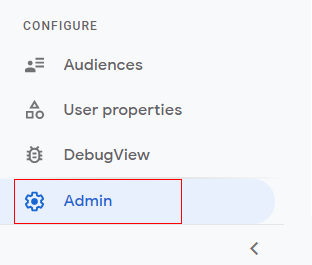
Step-5: Click on ‘Google Ads Linking’ under the ‘Property’ column:
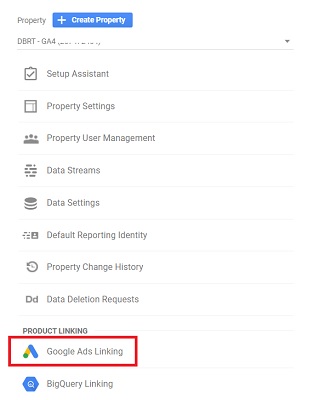
An overlay will appear like the one below:
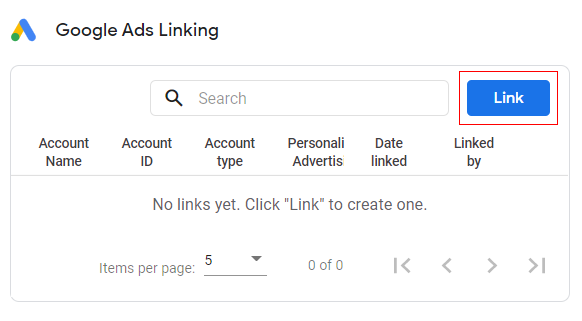
Step-6: Click on the ‘Link’ button.
Step-7: Click on ‘Choose Google Ads Account’:
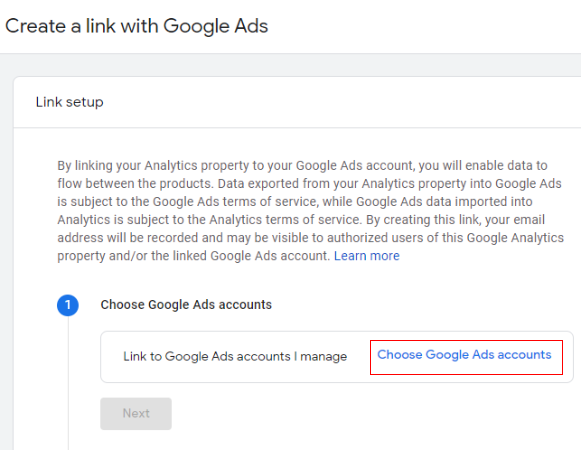
Step-8: Select one or more Google Ads account you want to link to your GA4 property and then click on the ‘Confirm’ button:
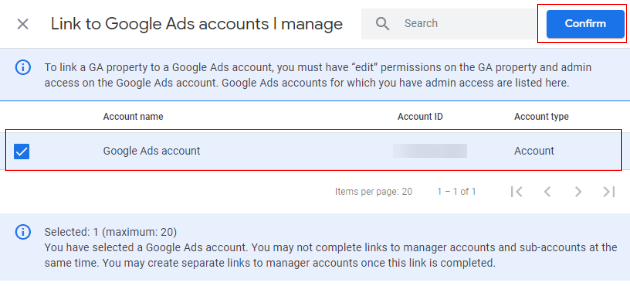
Note: You will see only those Google Ads accounts for which you have ‘admin’ access.
Step-9: Click on the ‘Next’ button:
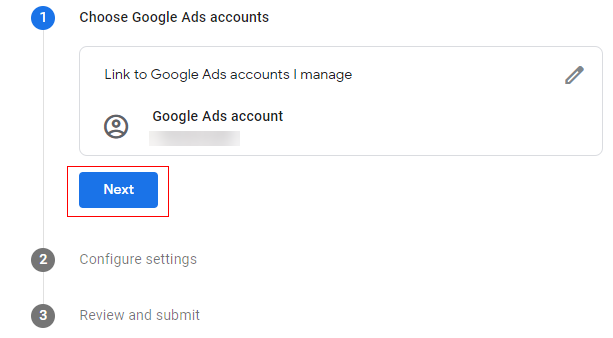
You should now see a screen like the one below:
At this point, you can disable ‘Personalized Advertising’ and ‘Auto-Tagging’.
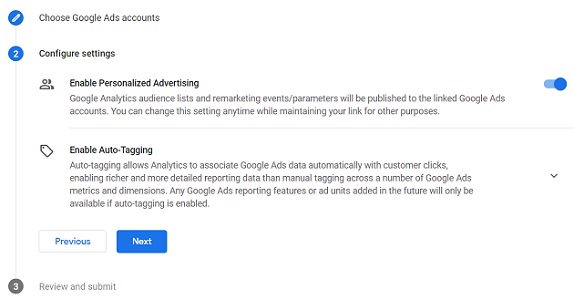
When you disable ‘Personalized Advertising’, GA4 audience list and remarketing events/parameters will not be published to the linked Google Ads account.
When you disable ‘Auto-Tagging’, Google Analytics will not automatically associate Google Ads data with customer clicks.
To disable ‘Personalized Advertising’, click the toggle button to ‘OFF’:
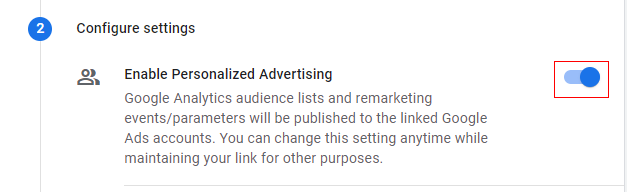
To disable auto-tagging, click on the down arrow button:
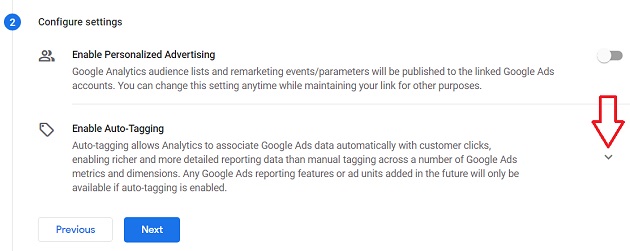
Select the option ‘Leave my auto-tagging settings as they are“:
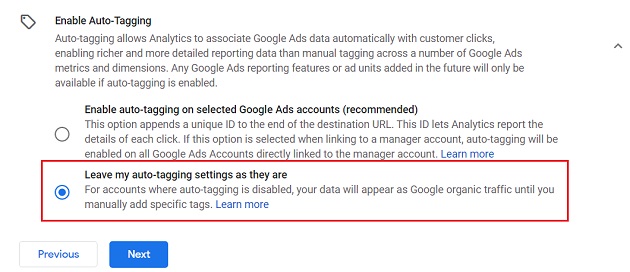
I like to keep both ‘Personalized Advertising’ and ‘auto-tagging’ enabled:
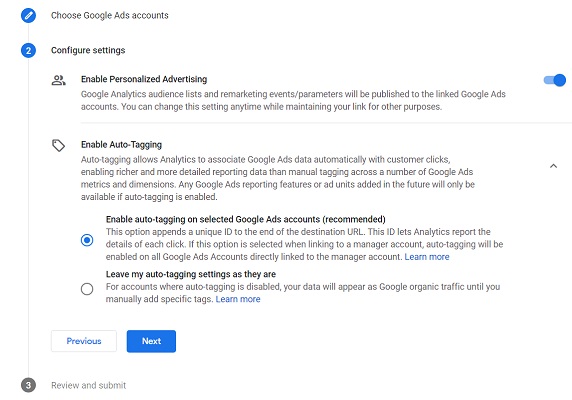
Step-10: Click on the ‘Next’ button.
Step-11: Review all of your configuration settings and then click on the ‘Submit’ button:

You should now see a notification like the one below which confirms that your GA4 property is linked to your selected Google Ads account(s):

Note: It may take up to 24 hours for your Google Ads link to begin displaying data.