Google Analytics 4 also provides the option to modify and create events in the analytics console only. Note that you can create or modify events based on the occurrence of other events and parameters.
We already have a page view event firing on our thank-you page and we can use the basic parameters of the page view event to set up our conversion event.
Follow the below steps to create a new event with these conditions.
Step-1: Go to your Google Analytics 4 property and click on ‘All Events’.
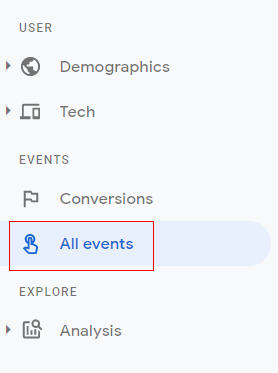
Step-2: Click on ‘Create Event’.
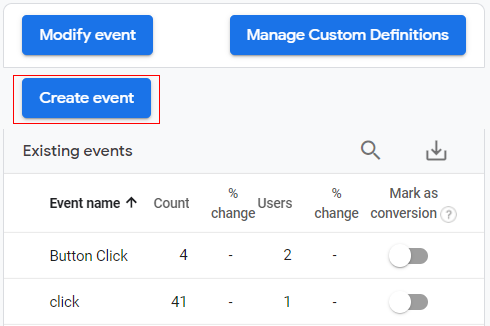
Step-3: An overlay will appear like below. Click on ‘Create’.
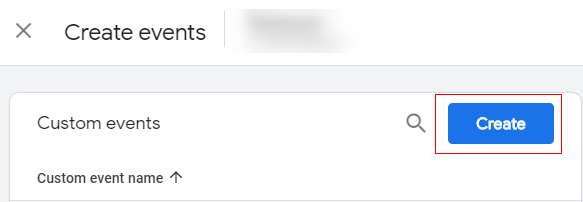
Step-4: The ‘Configuration’ window will open like below. Enter a custom event name as ‘Lead_genrated’.
Note: The event name used here must be the same as the event that we created earlier in the new conversion event.
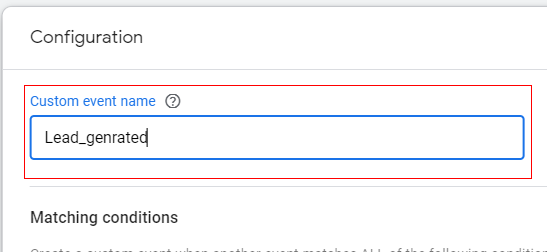
Step-5: Now let’s add the matching conditions. Click on ‘Add Condition’.
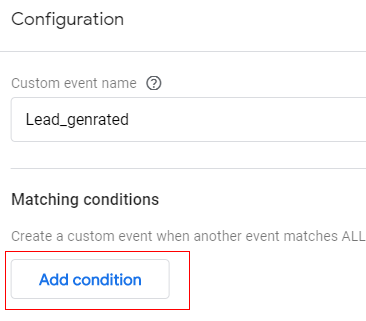
Step-6: Click on ‘Parameter’ to define your condition. It will pop up a drop-down list with available parameters that can be modified. In our case, we will select the ‘page_location’ parameter.
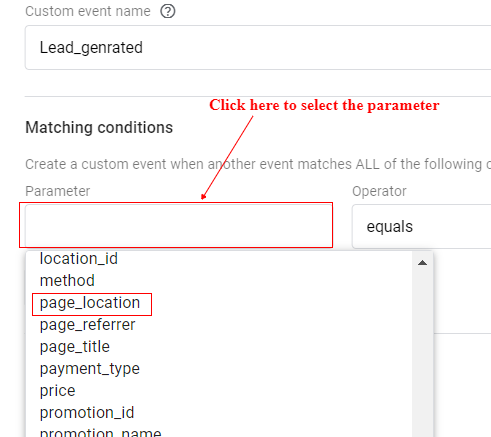
Step-7: Now click on ‘Operator’ where you will get another drop-down menu with different conditional operators. We will select ‘Contains’ and in the ‘Value’ input box type ‘thank-you’.
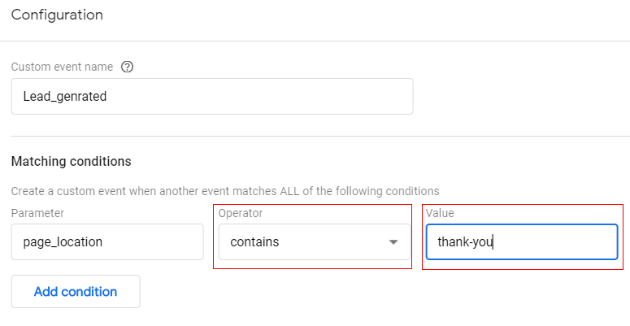
Step-8: Now click on ‘Create’.
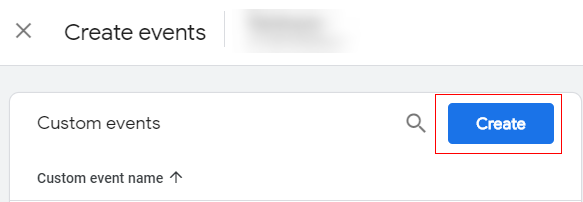
Congratulations!!
You have successfully created a new event.
You can go to the ‘All Events’ tab and check that the Lead_genrated event is appearing in the ‘Events’ tab.
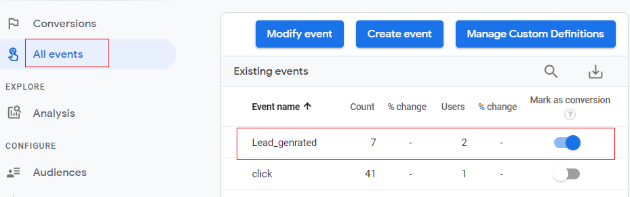
Note: Whenever the user visits the ‘thank-you’ page Google Analytics 4 will fire a page view and then it will also mark it as a conversion event. You can also check this in your ‘Conversion’ tab of the ‘Reporting’ menu.
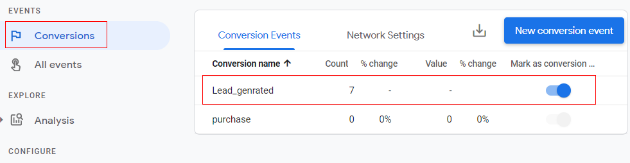
So, that is how you can create a new event via ‘create event’ functionality in Google Analytics 4.