When it comes to updating your existing analytics property (Universal Analytics) to GA4 or setting up a new analytics property in GA4, the implementation method is completely new.
Cross-domain tracking
Cross-domain measurement allows you to uniquely identify your website user across different domains. With cross-domain tracking, activity is attributed to the same user regardless of domain. This helps to keep user counts more accurate and give you a complete view of a user’s journey across domains.
When you set up cross-domain tracking and when an outbound link leads to another domain, the enhanced measurement option to track outbound links is ignored. This allows the same user to be tracked across different domains.
Cookies and cross-domain measurement
Google Analytics uses first-party cookies to identify unique users on the website.
If you have multiple website domains with analytics tracking implemented, GA will create a new cookie every time a user navigates through the website domains. In this case, the same user will have a separate cookie for each of the domains and will be counted as a separate user for each domain.
With cross-domain tracking implemented, when the user navigates to a different domain, analytics cookies are passed from one domain to another using the URL parameter identified as key ‘_gl’. For example, https://optimizesmart.com/?_gl=1*abcde5*
This way you can identify the same user across your domains and get a complete view of the user’s journey.
Setting up cross-domain tracking
In the legacy version of Google Analytics, a complicated set up was required to set up the cross-domain tracking. It was usually done by using the ‘allowlinker’ parameter hardcoded into every single Google Tag Manager tag (if you are using Google Tag Manager) or in every ‘gtag.js’ (Global Site Tag) call.
In the case of Google Analytics 4 setting up cross-domain tracking has been made very simple and no hardcoded tagging is required like in the earlier version. It can now be achieved with only configuration settings in the ‘Admin’ section.
Follow the simple steps below to get started:
Note: You will need edit level access to the GA4 property to set up cross-domain tracking.
Example reference: In the below steps we are setting up cross-domain tracking between two different GA4 properties.
- Sample website domain: example.com
- Sample website 2 domain: example2.com
Step 1: Navigate to your GA4 Property in Google Analytics. Click on the ‘Admin’ tab available on the left-hand side.
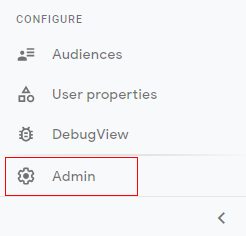
Step 2: A new overlay will appear as below. Click on ‘Data Streams’.
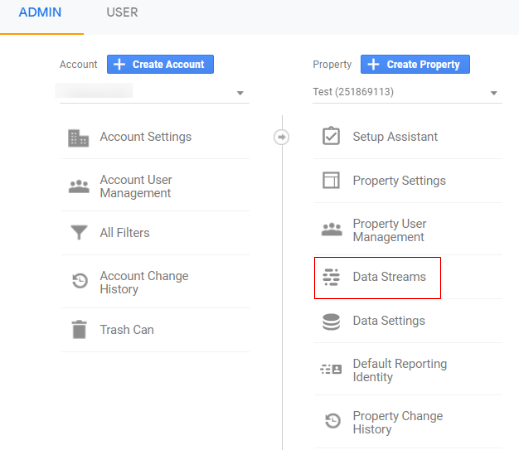
Step 3: Data streams shows you all the available streams (GA4 properties and their details). Select the web property for which you wanted to set up cross-domain tracking. In our case, we will select ‘Sample Website’ with the domain ‘example.com’.
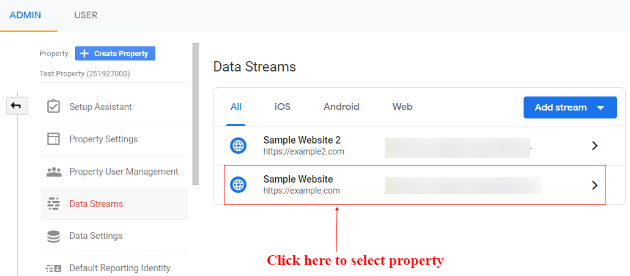
Step 4: An overlay will appear like below. Click on the ‘Tagging Settings’ options under additional settings.
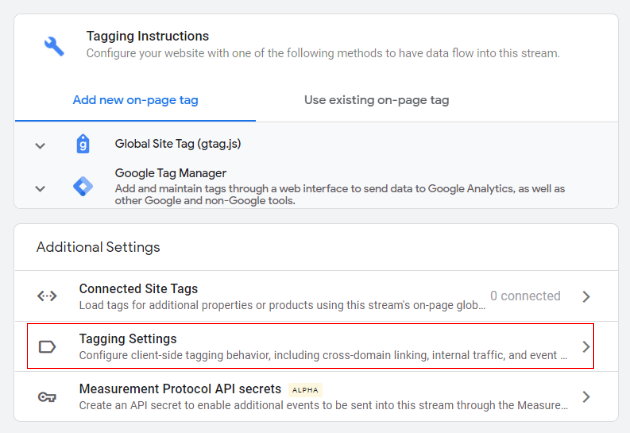
Step 5: A new overlay will appear as below with a variety of features available. As of now, we are focusing on cross-domain tracking so click on the ‘Configure Your Domains’ option.
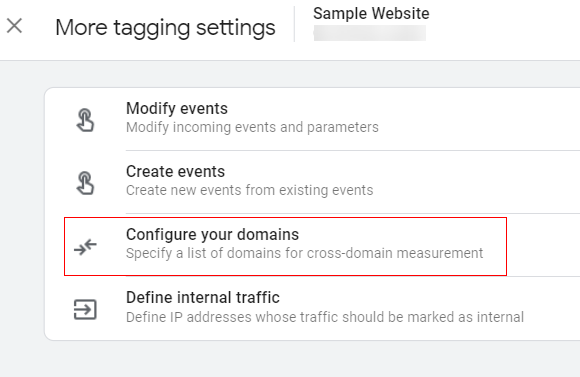
Step 6: You will see the configuration panel opens up like below.
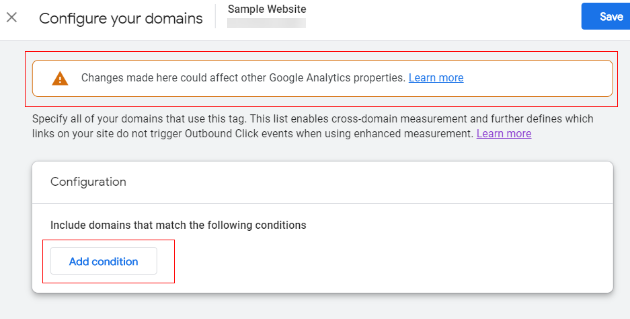
You will see a really important note at the top. If you are using a legacy version of Google Analytics universal properties and want to set up cross-domain tracking between GA4 and a legacy version then you need to map the settings between each type of property. You can click ‘Learn more’ which will guide you through the required settings.
In our case, we are setting up the cross-domain tracking for GA4 properties and it is going to be simpler. Here we just need to add our domains and, as I said earlier, no hardcoded changes are required.
Just click on ‘Add condition’,
Step 7: You will get the option to select the math type for the domain conditions. You can use any of the following to meet your business needs.
- Contains: Includes part of a string in the domain name.
- Begins With: Includes domain which start with a specified string.
- Ends With: Includes domains which end with a specified string.
- Exactly Matches: Exactly matches whole part of a domain string.
- Matches Regex: Powerful lookups to match multiple domains from the list specified.
We will be using a simple match type in our case – ‘contains’.
Step 8: Add the domain like below. We are adding the domain name for sample website 2.
(Match Type: Contains and Domain: example2.com)
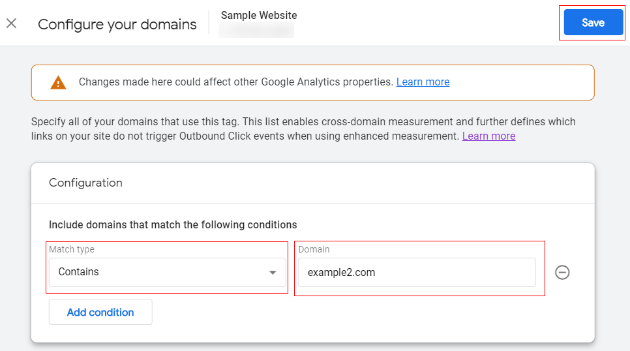
Now click on ‘Save’.
Step 9: Now navigate to the data streams tab in the ‘Admin’ section and select another web property. In our case, we will select the domain for sample website 2 – example2.com.
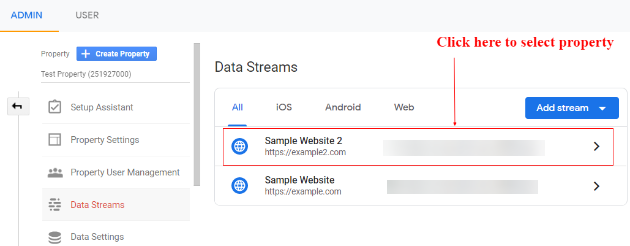
Step 10: An overlay will appear like below. Click on the ‘Tagging Settings’ option under additional settings.
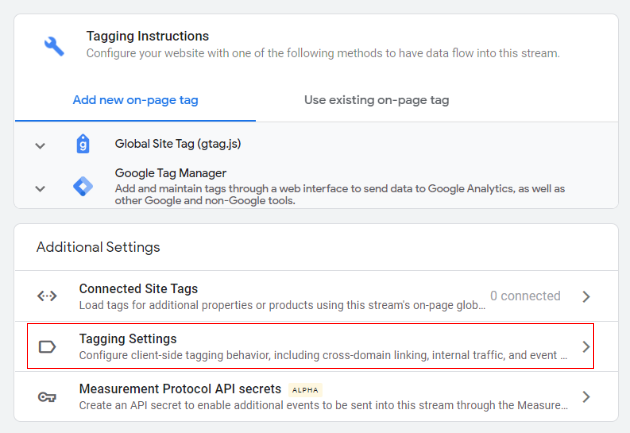
Step 11: Click on the ‘Configure your domains’ option.
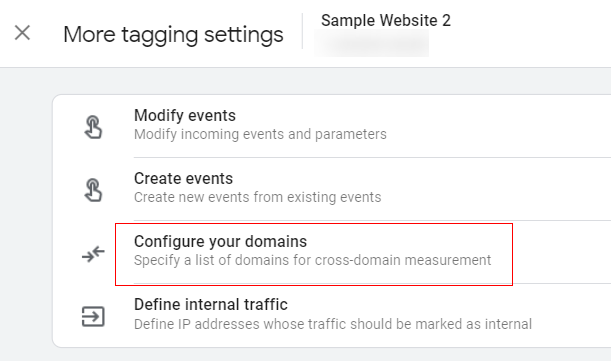
Step 12: You will see the configuration panel open up like below. Just click on ‘Add condition’.
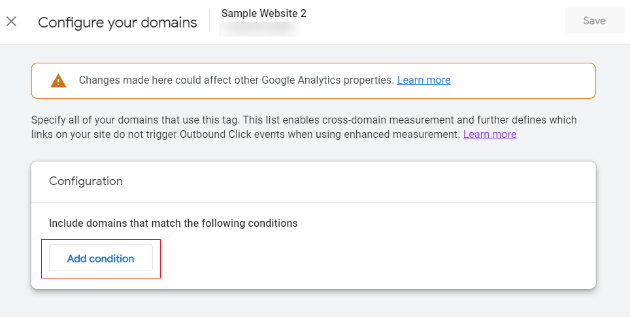
Step 13: You will get the option to select the math type for the domain conditions.
We will be using a simple match type in our case – ‘contains’.
Now add the respective domain of the first website in the textbox next to match type. Match Type = Contains and Domain = example.com.
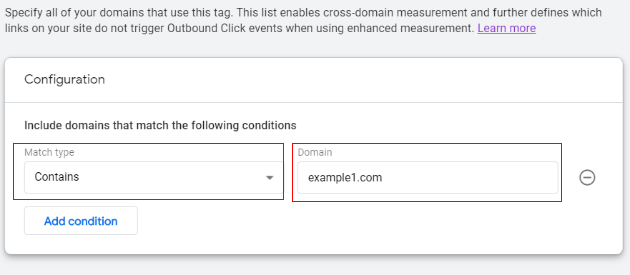
Step 14: Click on ‘Save’.
Congratulations!!! You have successfully configured the cross-domain tracking.
Now the cross-domain setting is done, when the users navigate from one website to another, it will be counted as a single visit and all the traffic sources will be consistent throughout.
Debugging the setup
You can debug the cross-domain tracking functionality in order to validate the setup.
Navigate to any of your websites and click on the link to another domain for which you have configured the cross-domain tracking. Once you click the link you will be redirected to the new domain and you can check the URL will be populated with new ‘_gl’ parameter like below.
If you see the ‘_gl’ parameter in the URL that means your cross-domain tracking is working properly. This ‘_gl’ parameter will continue the session from the previous domain to the new domain and it won’t be treated as a new user.
It will also pass all the GA information it has on the earlier domain, such as traffic source, attribution modelling, and GA cookie values.